Do you want to search in Google efficiently and receive the results faster and accurately? Here are the best Google search tips and methods to help you explore:
- The Google Search Tabs will assist you in determining the type of search you require. Simply select the Image tab if you require images, and the Videos tab if you require videos.
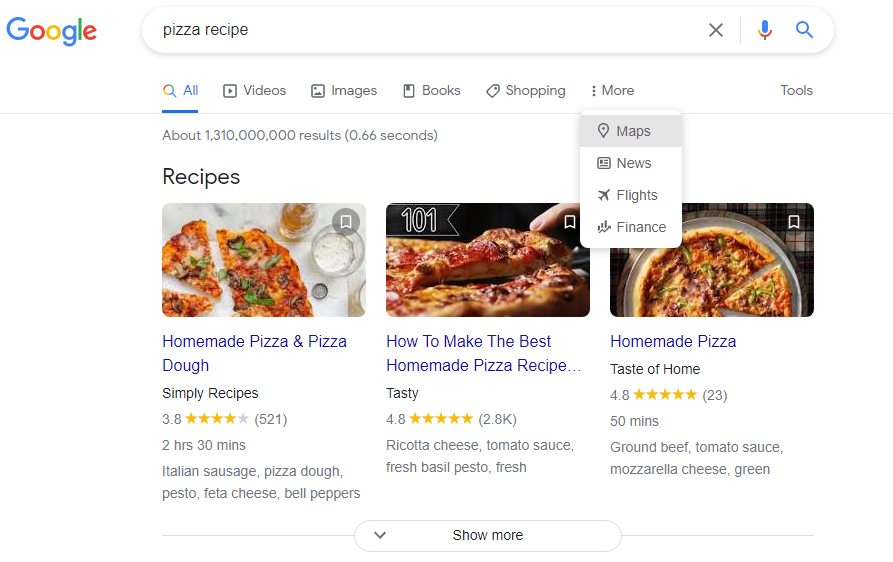
- Google will search the term precisely as you typed it if you use quotations. This will assist you in obtaining the exact results you require. If you wish to find information about the book “Big Yellow Submarine,” type
"Big Yellow Submarine”
- When looking for a word with an uncertain meaning, use hyphens to filter out words. For example, if you’re looking for jaguar and don’t want any results that is about cars, type:
jaguar -cars
- To search in a specific site, use colon. For example, to search macos articles in isipinoytek.com type:
macos site:isipinoytek.com
- To search for pages that has links to another page like a backlink, use this syntax:
link:news.abs-cbn.com
- The asterisk wildcard works in Google Search. The asterisk will act as a placeholder for the search engine to fill in and return results to you This is the most efficient way to find results based on lyrics or quotes. For example, Google will return results for the song “Heal the World” if you type:
heal the world * make it *
- Use Google Search to do math. Entering math equations will show the result and the calculator app.

- To find related sites, use the “related:” command. For example, to search for sites related to amazon use this command:
related:amazon.com
- You can search a range of number using “..” syntax. For example, you want to search information route 65 to 70, type:
route 65..70
- The next tip is similar to range, but instead of numbers, we can search for multiple words at the same time. To search for multiple words or phrases, use the “OR” command. For example to search for recipes of white or cheese pizza, we type:
"white pizza recipe" OR "cheese pizza recipe"
- To search for a specific file, use the “filetype:pdf” command. For example I want find a manual for a motherboard, I type:
B550 Motherboard manual filetype:pdf
- Google search accurately convert measurement units and currency value. For example to convert mile to km, type:
1 mile to km
If I miss important tips and if you have any suggestions, please leave them in the comments section below.